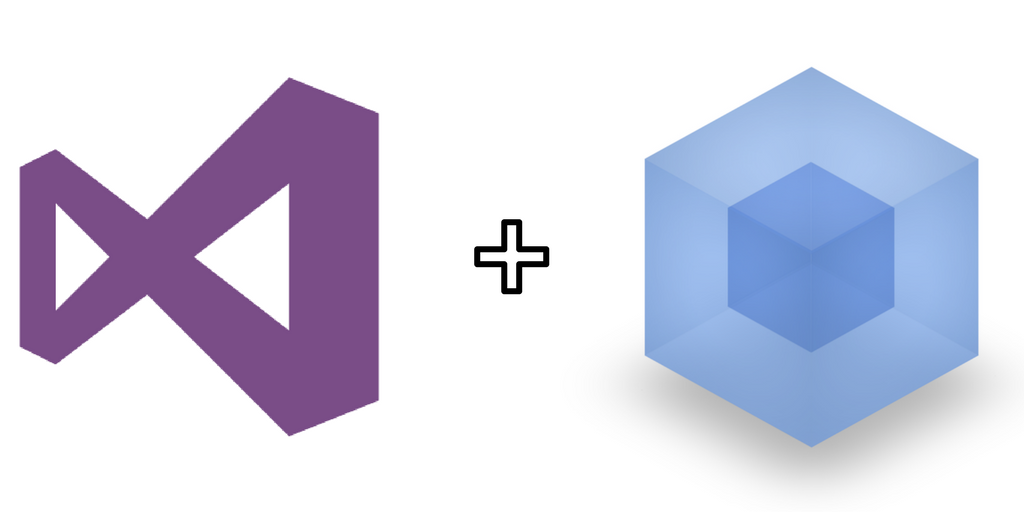
In 2017, setting up an environment for a modern web app can be heinous. With the rise of precompiled languages and javascript package managers galore, setting up a solid base for your project can take hours. Throw in trying to integrate this with a server-side framework like .NET Core, using Visual Studio as your IDE and boom — you’ve lost days.
Fortunately, thanks to the work of some githubbers on aspnet-starter-kit, you too can have a pretty mean set up for a single page .NET Core application with all the recently popular front-end goodies like React, Redux and Webpack.
Note that aspnet-starter-kit is built for Visual Studio Code. So, I have forked this great repository and made some minor tweaks, and I bring you the Visual Studio 2015 edition: aspnet-starter-kit-vs-2015!
Here’s what you need to do:
-
Ensure you’re running Visual Studio 2015 Update 3
-
Ensure you have the .NET Core SDK installed
-
Ensure Visual Studio is configured to use Node 6 or higher
-
Install both NPM Task Runner and Webpack Task Runner in Visual Studio. In the menu, go to Tools…Extensions and Updates, and search online for each of these
-
Now you’re ready to get started! Clone aspnet-starter-kit-vs-2015
-
Before you open the project in Visual Studio, navigate to the repository via the command line, and run *npm install *and wait for it to finish restoring packages
-
Now you can open the project in Visual Studio, and open the Task Runner Explorer (View…Other Windows). In the task runner explorer, under Webpack, double click Run — Development. You should see a couple of green lines in the terminal
-
You’re good to go! Hit play in Visual Studio and hopefully everything fires up.
There are a wealth of improvements that can be made to the repository — I’d like to set up hot reloading of code, and some transfer of data from the .NET Core app. Hopefully we can do that another time.